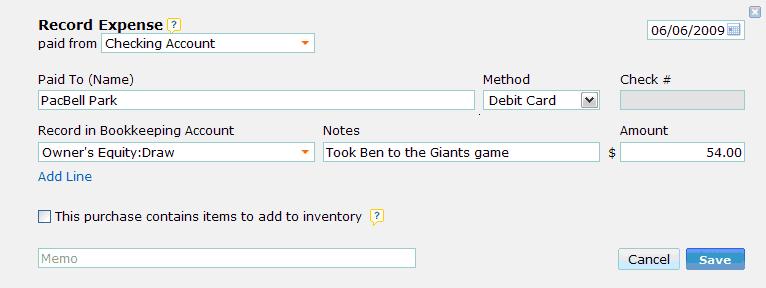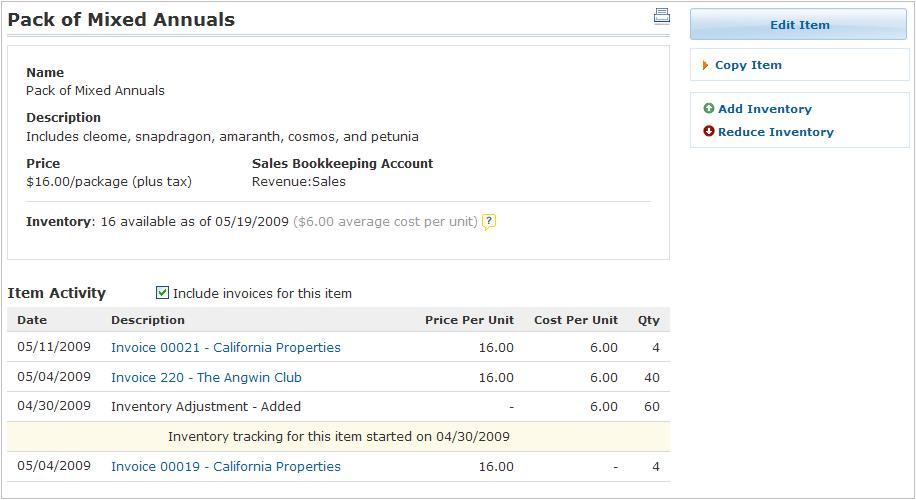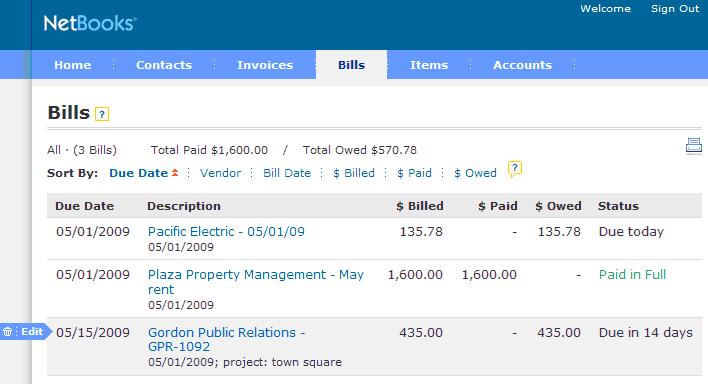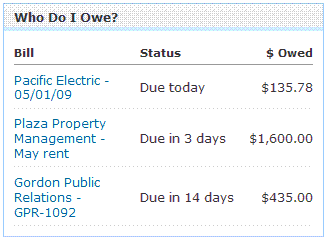Lee Lesley & Katherine Weeks
My business partner, Katherine Weeks, and I started our jewelry business in Atlanta, GA on Valentine’s Day 2002. We actually never intended for it to be a jewelry business. Originally, we’d planned on starting a graphic design business, focusing on the design and development of websites. We built the Turq Jewelry website because we needed a prototype to show potential clients and we had always enjoyed designing and making jewelry in our spare time. To our surprise, it was a huge hit and the orders for our jewelry immediately started pouring in. We admit that we had very little experience in sales, our expertise was in design. However, we took the “learn by doing” approach as we made decisions about how to run our operation, and our business continues to grow by leaps and bounds. In addition to our online retail store, we now sell wholesale to over 100 boutiques across the country.
We started out using QuickBooks as our accounting software and it did the job. But our personal lives were changing as fast as the seasons. We both married and started having children. We have always been determined to run our business in a way that compliments our family life. With this in mind, Katherine and I both eventually moved back to our home states. Katherine now lives in Charlotte, North Carolina, and I am in Richmond, Virginia. Running the business from two different states created some complications, since we were accustomed to using the networked desktop computers under one roof in our Atlanta office.
We researched several online accounting solutions but found them to be both too expensive and too limited in the range of features offered. We eventually came up with the idea of trying to imitate what we did in Atlanta. So we set up the computers in our Charlotte office and then I accessed them remotely. This took care of our needs, IF it was working. And, it was always a nuisance to someone. Either I was “hijacking” a computer and nobody else could use it, or the remote access wasn’t working, and then I was out of luck. We did our best to manage but it became very frustrating and we again started researching other solutions.
We were very excited to learn that WorkingPoint was launching a new product, one that answered every single one of our needs. After over 7 years with QuickBooks, we took a leap faith and decided to convert to WorkingPoint – and we’ve never looked back!
Immediately we were excited, the user interface was incredible, so simple and straightforward. But most importantly, I can work in Virginia, Katherine in North Carolina and our sales employee also works from any location. This was particularly important because our sales are not localized in any one city. We sell in many states. Now, we can meet with a boutique and immediately enter their order, without having to wait until we return to our physical office, so everything gets processed quicker.
Another huge perk for Katherine and me is that we can access our books anytime, anyplace. This suits our work habits perfectly. Running a small business takes a lot of our time, but time with our family is a priority for us. With WorkingPoint, we’re more efficient when we are working because we are able to process orders in a more timely fashion. In addition, WorkingPoint has become another form of communication for us. We see immediately when one of us enters a new order and then we take care of it. This is a big improvement over our old system, where we had to run reports to see what was going on daily. We also make notes to each other in the notes section, about inventory or payment type. This saves us a lot of time and it just makes sense. If I have a question about an order, I go to the customer in the contacts section and review the notes. For three of us doing business in multiple locations, WorkingPoint is ideal.
We are eagerly awaiting the enhancements WorkingPoint has in its forecast, such as banking downloads, batching deposits, and communicating with our online ordering and shipping. We are confident that we will be pleased with any new features that WorkingPoint adds, because they have proved with the beta version that they are the one for us. We know our business will be able to grow with WorkingPoint.
Lee Lesley
Co-Founder, Turq Jewelry


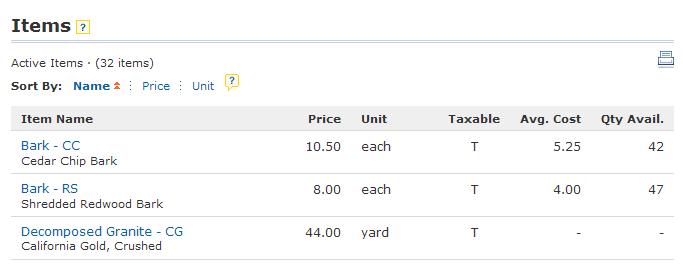
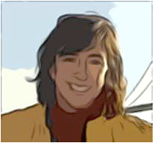 There’s a lot of software out there. Some of it is powerful, and some of it is easy to use. It’s pretty rare to find one that’s both, but that’s what we’re trying to create with WorkingPoint.
There’s a lot of software out there. Some of it is powerful, and some of it is easy to use. It’s pretty rare to find one that’s both, but that’s what we’re trying to create with WorkingPoint.