Posted on August 24, 2009 by admin
Small Business Trends has posted an excellent review of WorkingPoint.
Review Summary
It is an ambitious and comprehensive offering that includes bookkeeping, invoicing, contact management, inventory management, a public marketing profile, and more.
Invoicing
The usual long slog of putting in contacts and client information for invoicing is well thought out here.
WorkingPoint’s unlimited, free invoicing allows you to customize the invoice with your own logo and to send them to your customers via email or to save them locally and print them. You can upload your customer’s contact information easily and get busy creating invoices in minutes.
Contact Management
Working Point not only has bookkeeping, but also has a Contact Management section. This is especially useful for managing customer contacts.
WorkingPoint offers contact management to help you keep in touch with your customers. You can track all your business your calls, email and other communications with them as well as seeing summary business numbers on each customer’s contact page.
DashBoard
The dashboard elegantly packs in a lot of information. Rather than try to cram more in, it provides an intuitive text link, such as: See All Invoices in the Who’s Overdue box. What I really like about the dashboard is it has a customizable interface. I can drag and drop any of the items into another area as it suits me.
WorkingPoint’s DashBoard provides the business owner with all the information they need to actively manage their business. They can remove those items that don’t pertain to their business, add new ones and move the informational widgets around to make the home page useful to their business.
Bookkeeping
WorkingPoint offers double entry bookkeeping.
Double entry bookkeeping is the gold standard for bookkeeping systems because it ensures the integrity of all values entered. By making sure that each transaction balances and the total of all transactions balance you can be confident your books are in balance. WorkingPoint’s bookkeeping engine is unique in that it follows generally accepted accounting principle’s in a free, online bookkeeping system.
Conclusion
If I were just starting a new business, I would think very seriously about this solution. It has almost all of what you need to manage your company’s finances in an easy-to-use interface, plus the added benefits of contact management and a marketing profile that you normally don’t find in free accounting or bookkeeping packages.
You can get your own free, basic WorkingPoint account here.
Topic: Company Profiles | Comments Off on Featured Community Profile: Coryell Clayworks
Posted on August 24, 2009 by workingpoint
The WorkingPoint Community is made up of small business owners, like yourself, and we want you to get to know each other. Each month, we’ll be showcasing WorkingPoint Profiles from the Community so you can see the kinds of businesses and people that are benefiting from using WorkingPoint. This time we’d like to introduce you to Harold Roberts of Coryell Clayworks, based in Brunswick, Maine:

Harold Roberts
I started Coryell Clayworks in 1999, making only neti pots. It was sort of a little side business at first but I got some big orders in the first month from The Kripalu Center and The Omega Institute and all the health food stores in the area. I expanded the line to include massage oil warmers, incense burners, and salt jars. When Dr. Oz featured neti pots on the Oprah Show, It was all I could do to keep up with demand. I’m still growing and expanding.
The computer was a big help in keeping track of orders and customers and communicating with everyone. I have been using mostly open source software like Open Office and Gimp ever since my first computer crashed. I prefer them to Windows. I started using QuickBooks a few years ago. It was a big help, but when I bought my latest computer which runs on linux, it was not an option. I had to keep a very old iMac blueberry running just to keep that one program.
Then I discovered WorkingPoint. It was so easy to use from the very first day. Virtually no learning curve. I love that I don’t have to worry about losing my data if my computer crashes and always saving everything on an external hard drive. I can access everything from any terminal, even my spouse’s laptop at the coffee shop and create and edit invoices, accounts anything whenever I get a call on the cell phone. I’m really a cloud user at heart anyway.
I couldn’t believe that I would like it more than QuickBooks, but I do. I checked out several open source accounting software. They were much more complicated, harder to use and no online storage. Having my own website I also like that WorkingPoint is connected to the web, my blog, twitter, and I can immediately and easily send invoices and emails directly to my PayPal customers. This way it is more personal; I can use my logo on the invoices, send personal notes, etc. I also like being a part of an online community.
If you have a Community Profile and would like to be featured our blog, email us.
Don’t have a profile? Learn more or Sign up for an account and create your profile today!
Topic:
Company Profiles |
Comments Off on Featured Community Profile: Coryell Clayworks
Posted on August 21, 2009 by admin
From the VirtualCFO by Scot Justice:
Financial statements are the report cards of business.
Below is a summary of the standard financial statements that you should use to monitor the progress of your company:
- Income Statement – Shows the revenue, expenses, and the profit/loss of your company for a specific period of time.
- Balance Sheet – Shows the financial position of your company on a specific date. The balance sheet includes assets (cash, accounts receivable, property, and equipment), liabilities (accounts and notes payable, and taxes payable), and owners equity (contributed capital and retained earnings, which is the profit of your company that has not been distributed to the owners).
- Cash Flow Statement – Shows the change in your company’s cash balance(s) for a specific period of time. The cash flow statement is broken down into cash flows from operating activities, investing activities, and financing activities (remember “Happiness is a Positive Cash Flow”!).
Topic: Company Profiles | Comments Off on CreativeNiche – “WorkingPoint Works!”
Posted on August 20, 2009 by admin
The following is an actual blog post from WorkingPoint Subscriber, Creative Niche:
Simple things amuse simple minds.
….or so the old saying goes. Regardless of whether that applies to myself or not, I am amused and amazed at the bookkeeping program my business partner and I are using to keep track of our business.
Program: WorkingPoint
Rating: great! (okay, so that’s not really a rating, but it is really great…)
Still in love with the idea of cloud computing, my partner and I wanted a program that was
- Accessible by both of us 24/7 (web-based)
- Low-cost/cheap/free
- Easy to navigate/user-friendly
- Great to recommend to other small business owners, especially mobile entrepreneurs.
WorkingPoint has received big check marks for all four points from us. In about 10 minutes we were signed up (the “first user is free forever”), uploaded our logo, and had a professional invoice ready to go. I love the fact we can create quotes and email them directly from the program, which dovetails very nicely with our cloud-computing/paperless orientation. (After all, you have to practice what you preach.)
Caveat: We don’t have a large number of users, customers, items, or invoices so I can’t vouch for using WorkingPoint for mid-size companies or even small companies with a large database of one kind of another. But I do know we are very pleased with the program so far.
Did I mention the first user is free!? I love that word.
Topic: Double-entry Bookkeeping,How-to | Comments Off on Be Careful: 1099 Contractor or Employee?
Posted on August 20, 2009 by admin
from: Dana Schultz, The High-touch Legal Services Blog
Get Free, Unlimited Invoicing with 1099 reporting from WorkingPoint
Small companies usually need to conserve cash, so they often turn to independent contractors rather than employees. The logic seems impeccable. If there is not enough work to justify a regular employee, the company can use an independent contractor when needed. That way the company avoids making unemployment and social security contributions and does not pay benefits such as health and life insurance, retirement plan contributions and personal time off.
There can be problems, however. If the individual really is doing the work of an employee, the Internal Revenue Service or the Employment Development Department might reclassify the individual as an employee, erasing the presumed financial benefits.
So how can a company avoid mistakes in this area, given that laws are complex and multiple government agencies are involved? It must look at the factors that the relevant agency applies. Here are some examples:
- If the company can tell the individual how to do the work, the individual looks more like an employee; an individual who decides how to do the work looks more like an independent contractor.
- An individual who already has the necessary skills and training looks more like an independent contractor; one who needs training looks more like an employee.
- An individual who is doing work for only one company looks more like an employee; an individual with multiple customers or clients looks more like an independent contractor.
- An individual who always works at the company’s location looks more like an employee; an individual who works elsewhere looks more like an independent contractor.
- An individual who works on the company’s normal day-to-day business looks more like an employee; an individual who works on occasional special projects looks more like an independent contractor.
- An individual who is paid a fixed fee for a defined scope of work looks more like an independent contractor; an individual who is paid based on time may look more like an employee.
- An individual who is working under an appropriately drafted agreement looks more like an independent contractor; an individual without an agreement looks more like an employee.
If you want to treat an individual as an independent contractor rather than employee, do your best structure the relationship appropriately.
Get Free, Unlimited Invoicing with 1099 reporting from WorkingPoint
Posted on August 19, 2009 by admin
As the owner of a new business, you have several full-time jobs. Many of them deal with the short-term survival of your business; like finding and servicing customers and then collecting and tracking your income and expenses. Some are about ensuring the future of your business, like marketing, budgeting, and basic business planning. With too much to do – and everything depending on you – how should you prioritize your time?
Here’s a plan of attack that I’ve used with thousands of small businesses; establish Key Success Factors (KSFs) for your business – and manage them weekly. Simply stated, a KSF is a narrow definition of a vital priority. It’s not a lengthy analysis in a three-ring binder, but an ultra short summary instead.
What is the right KSF for you? Answer this question to find out: What is the single most important consideration in the survival or growth of your business? If you’re struggling to make ends meet, then it’s probably capital or cash. If your business has sufficient cash flow, then it could be finding new customers. If you’ve got plenty of customers, then it could be planning, budgeting, or hiring.
Since you don’t have the luxury of a single priority, you may be tempted to create KSFs for every aspect of your business, but don’t. Limit yourself to only a few at a time. Pick the single most important accomplishment for your business and attack it. Set a specific short-term objective, think through the activities that are required to achieve that goal, and establish a clear measurement of success for this week.
Then select the next highest priority and repeat the process. Hold yourself accountable to the result, and adjust accordingly. If you’re short of your goal, either increase the quantity or quality of your activities. If you’re ahead of plan, either raise your goal or add another one.
With so much for you to do, make sure you’re focused today on what will keep your business going and growing. If there’s a specific KSF that’s proven particularly useful to you, I’d love to hear about it.
Posted on August 18, 2009 by workingpoint
Lately, we have gotten several support inquires on the best way to account for PayPal fees in WorkingPoint. PayPal integration is definitely on our roadmap but until then, here is a quick and easy way to record your PayPal transactions in your WorkingPoint account.
PayPal and other merchants (like VISA, MasterCard and AMEX providers) charge a fee for their service, usually a percentage of the sale. These are often called “Merchant Discounts” because they take the percentage off the top of the sale and deposit the remaining cash into your account. These discounts can make recording customer payments a little more complicated then cash or check payments, since there are additional steps required to accurately record the transaction.
To record PayPal transactions in WorkingPoint:
- Create a PayPal Bank Account – Go to Accounts, click New Account, choose Bank Account and name the account PayPal, click Save. This is the account you will use to record the full payment made by your customers, so you can update the invoice status to Paid in Full and accurately track your Accounts Receivable.
- When you receive a PayPal customer payment, select Receive Payment from the Invoice View, fill in the payment details, including the full amount of the payment, and select the PayPal account as the Deposit to account. This deposits the full amount to your PayPal bank account in WorkingPoint. The balance of your PayPal account in WorkingPoint should always match the balance PayPal has on their records for you.
- PayPal requires that you transfer over the payment from PayPal to your actual bank account. This is when they take their discount. After you transfer money from PayPal to your bank, record in hand, record the transfer in WorkingPoint. From the PayPal bank account, select Record Transactions > Funds Transfer. The transfer from account will default to PayPal, select the account you had PayPal transfer your funds to as the “to” account and the amount of the funds you transferred. Click Save.
- Finally, record the discount that PayPal charged you for the service. From the PayPal bank account, click Record Transaction > Payment or Purchase, enter PayPal as “Paid To”, enter a method (optional), select your “Merchant Fee/Discounts” account or another account you use to track merchant discounts as the bookkeeping account, enter the amount of the discount and click Save.
Still stuck? Shoot me an email at support@workingpoint.com.
Kelli
Topic: Company Profiles | Comments Off on Join the Conversation
Posted on August 17, 2009 by workingpoint
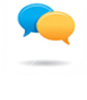 At WorkingPoint, it is our goal to provide you with the single point of access for everything you need establish, manage, and grow your business. This includes connecting you with other small business owners who face the same challenges you face and who are making or have made some of the same decisions you are needing to make. Together, we can build a vibrant community of business people who share ideas, contacts, strategies, and challenges.
At WorkingPoint, it is our goal to provide you with the single point of access for everything you need establish, manage, and grow your business. This includes connecting you with other small business owners who face the same challenges you face and who are making or have made some of the same decisions you are needing to make. Together, we can build a vibrant community of business people who share ideas, contacts, strategies, and challenges.
Come join the conversation:
- Sign up for your free account and start simplifying and streamlining your work today!
- Create a free Company Profile to showcase your business and communicate with others.
- Follow us on Twitter and find out what WorkingPoint is up to and tell us what you are up to.
- Become our fan on Facebook and get WorkingPoint news and collaborate with peers.
- Use your voice on our Feedback Forum and let us know what you want us to build next and see what others are asking for.
There are lots of ways to share, connect, learn, and be inspired! You have a unique voice, come join the conversation!
Topic: Press,WorkingPoint News | Comments Off on KillerStartups.com – "Use WorkingPoint to Organize Your Work"
Posted on August 16, 2009 by admin

In addition to other convenient features, WorkingPoint is the right site for you to get news and tips, as well as customer success stories. This solution is going to be perfect for new businesses. If you are looking for an application that is very easy to use in order to administer your business you should consider WorkingPoint.com as a trustable alternative that offers everything you need to start your own business.
You can read the full write-up here.
Topic:
Press,
WorkingPoint News |
Comments Off on KillerStartups.com – "Use WorkingPoint to Organize Your Work"
Posted on August 14, 2009 by workingpoint
Another frequent question I get is how to record a loan in WorkingPoint. Even during good economic times, businesses need an injection of cash for one reason or another. If you have recently taken out a loan or you want to bring one over from your previous system into your new WorkingPoint account, follow these simple steps to record it in WorkingPoint.
Common Types of Debt
If your business borrows money, the debt is called a liability. Debts can be short-term (or current) or long-term liabilities. The determining factor is the terms of the loan or how long you have to pay it back. If you are likely to pay it back in a year or less, it is a current liability and if it will take longer than a year to pay off, it is a long-term liability. Figuring out the type of debt is the first step in knowing how to record it on your books.
Once you have the type of debt figured out, you can follow these steps to record the debt and the debt payments:
1. Create an account to track the debt
From the Accounts List, add a new account (other current liability or long-term liability) for the loan. Enter a description and name the account so you can easily identify it in your Accounts List.
2. Record the loan
How you record the loan depends on if you bought something with the money or if it was just a cash infusion. Here is how you would handle either:
Purchased an asset
- Create a Fixed Asset account to track the asset value.
- Add an Adjusting Entry to record the purchase – debit the Fixed Asset account and credit the Liability account you created in Step 1.
Borrowed Cash
- From the bank account that you deposited the loan into, choose Record Transaction > Deposit. Enter the Contact name of the person or institution you borrowed from, the date of the loan, the amount and for the Bookkeeping Account choose the Loan account you created in Step 1.
Making Loan Payments
As you make payments on your loan, you can record the transaction from your bank account (Record Transaction > Payment or Purchase) and use the Liability account as the Bookkeeping Account. Each time you make a payment you are reducing your cash and reducing your loan balance. If your payment includes interest, add a line to the Payment or Purchase transaction and enter the amount of the interest paid and choose your Interest expense account so it does not come off the loan balance (since interest is in addition to the loan) and so you can track the interest you paid (which is generally deductible).
If you have a question about how to do something in WorkingPoint, check out our online Help Center. Still Stuck? Contact us.

