More New Features to Make Data Entry & Invoicing Easier
Topic: Bills and Expense Tracking,Contact Management,Inventory Management,Invoicing,New Features | Comments (1)
While working on our recurring invoice plans feature, we took the opportunity to add a couple more invoice enhancements that users have been asking for on our feedback forum: “Save and New” buttons and sent/not sent icons for invoices/quotes.
“Save and New” buttons
To cut down on the number of clicks between performing like actions – like creating invoices – we’ve added “New” buttons that you use after you click “Save.”
For example, say you just created an invoice and you want to create another one. Once you save your first invoice, WorkingPoint displays the invoice you just created and gives you options to edit, email, print, copy or delete it. Now, we also give you the option to create a new invoice by clicking the “New Invoice” button. This way you don’t have to go back to the Invoices List to create a new invoice: you can create a new one right after you save one.
We have also added “New” buttons to quotes, bills, items and recurring invoice plans.
Sent/Not Sent Icons on Invoices/Quotes
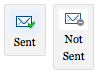 In addition to making it easier to create new invoices, we’ve made it easier to tell whether an invoice or quote has been sent or not. Now when you view the Invoices List, you’ll be able to easily identify which invoices/quotes you have sent and which ones you haven’t by checking the “Sent” column and seeing which icon is there. We’ve added the icon to the invoice/quote view too, so you can tell if an invoice/quote has been sent before printing it or starting an email.
In addition to making it easier to create new invoices, we’ve made it easier to tell whether an invoice or quote has been sent or not. Now when you view the Invoices List, you’ll be able to easily identify which invoices/quotes you have sent and which ones you haven’t by checking the “Sent” column and seeing which icon is there. We’ve added the icon to the invoice/quote view too, so you can tell if an invoice/quote has been sent before printing it or starting an email.
For more information on how to mark an invoice as sent or not sent, check out our online Help Center.
Thanks to all our users who are submitting suggestions and casting your votes for ways to improve WorkingPoint and make it easier for you to manage your business. Keep them coming!
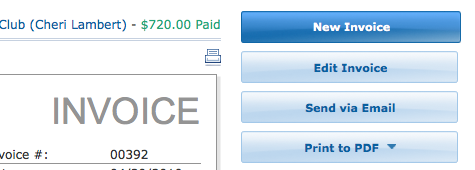
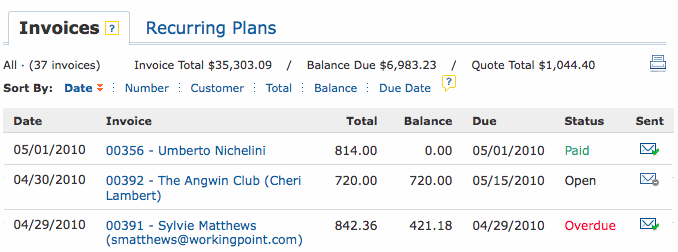
Pingback: Tweets that mention More New Features to Make Data Entry & Invoicing Easier | WorkingPoint -- Topsy.com()