Neat Trick: Set Your Own Starting Invoice Number
Topic: Invoicing,Tips & Tricks | Comments (1)
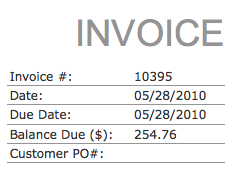 Are you a new business but you don’t want to look new when invoicing your customers? With WorkingPoint, you can change your starting invoice number and look like you’ve been around a while invoicing customers like crazy.
Are you a new business but you don’t want to look new when invoicing your customers? With WorkingPoint, you can change your starting invoice number and look like you’ve been around a while invoicing customers like crazy.
Here’s how invoice numbers work:
If you are new to WorkingPoint, invoices start at 00001. When you save your first invoice without changing the number, the next invoice you create will be 00002, and the next one will be 00003 and so on in sequential order.
The last invoice number you saved on an invoice determines the next invoice number.
Changing your starting invoice number is super easy and can be changed at any time.
If you want to change your invoice number sequence so that your invoices start at a higher number, simply change the number on your next invoice to any number you want and we’ll add the next number in line to the next invoice you create. For example, if you want to start invoicing at number 41072, enter that number in the invoice number field on a new invoice, save it and send it on to your customer. The next invoice you create the invoice number will automatically be 41073, and the next invoice will be 41074, and so on.
By simply changing your invoice number to a higher number, you can look like you have been around a while longer than you have (or if you are new to WorkingPoint, you can pickup where your invoices in your old system left off).
Note: WorkingPoint only recognizes numbers when applying a sequence to a new invoice, so we won’t be able to find the next number if you enter in something like INV#3000 – only numbers, like 30001.
The more time you spend with WorkingPoint, the more ways you’ll find that it can help your business.
Pingback: Withe the ORANGE SPV M500 MOBILE PHONE & POCKET PC can you use the USB lead to charge the phone? | Solar Phone Charger site blog()