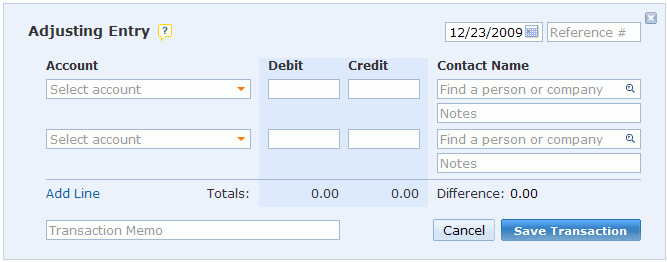End of Year Reporting Part 1: Adjusting Entries
Topic: WorkingPoint News | Comments Off on End of Year Reporting Part 1: Adjusting Entries
It’s time to start thinking about creating those end of year reports. We know, you’d much rather be looking at turkey recipes or picking the perfect holiday gift for Dad, but fear not! We’ve enlisted Small Business Management and Accounting Guru Kelli Wall, to walk you through closing your books at year-end.
In her last post, Kelli explained the accounting cycle so you could get a picture of how your business activity is recorded throughout a reporting period. She briefly touched on what happens at the end of the reporting period. Each business determines their reporting period length, i.e., month, quarter or year. No matter what time frame you consider a reporting period throughout the year, every business reports at least once for year-end. The end-of-year process includes recording adjustments and closing entries and generating financial reports.
In Part 2, Kelli will walk you through adjusting entries (using WorkingPoint as an example), which is an important part of wrapping up your financial reporting at the end of the year.
ADJUSTING ENTRIES
Adjusting entries record changes in account balances that occur outside of normal business operations, e.g. bills and invoices, etc. Account balances change for a variety of reasons but in general there are two types of adjusting entries: accruals and deferrals.
Accruals
Accruals are recorded to change the balance of an account when the expense or income has not yet been realized (before the transaction has been recorded). For example, let’s say you pay your employees every other week. The pay period may straddle two reporting periods, or months. If you waited to record the full payroll expense in the second month, then your payroll expenses for that month would be over-reported and your payroll for the previous month would be under-reported. By recording the percentage of the expense in both months according to the percentage of time worked in each month, you are recording an accrual adjusting entry.
Other common accruals include: Past-due expenses, Income tax expense, Interest income, and Unrecorded revenue.
Deferrals
Deferrals are recorded to change the balance of an account after the transaction has already been recorded. Prepaid expenses are a good example of this. Let’s say you prepay your auto insurance for the year. Your initial transaction would be to record the prepayment (Debit: prepaid insurance and Credit: Cash). Each month your insurance company is providing you coverage so you are using up a month’s worth of their service. A deferral adjusting entry moves the portion of the prepayment you used each month and moves it from an asset account (prepaid insurance) to an expense account (insurance fees).
Other common deferrals include: Prepaid rent, Office supplies, Depreciation, and Unearned revenue.
To record an adjusting entry in WorkingPoint:
- Go to the General Journal (Reports > General Journal)
- Click Record Adjusting Transaction (in the right sidebar), a form will display
- (Optional) Enter a reference number for the entry.
- In the Account field, choose the account for the first distribution amount.
- In the Debit field, if you are debiting the account selected, enter the amount in the Debit column.
- In the Credit field, if you are crediting the account selected, enter the amount in the Credit column. WorkingPoint displays running totals at the bottom of each column as you enter credit and debit amounts
- (Optional) In the Contact field, enter the customer name, vendor, or other name associated with the amount.
- (Optional) In the Notes field for an entry, add a note for the particular entry to explain the adjustment. (You can add a memo for the entire transaction in the Transaction Memo field.)
- Continue selecting accounts to debit and credit until the transaction difference total reaches a zero balance (the total in the Debit column equals the total in the Credit column). Click Add Line if you need to use more accounts.
- (Optional) In the Transaction memo field, add a memo for the entire transaction.
- Click Save Transaction.
If the Save Transaction button is not active, make sure that:
- All entered debits and credits have an account selected
- At least one debit and one credit have been entered
- Debits and credits are balanced
Once your adjusting entries are recorded, you are ready for closing entries – which I will cover next time!